I'm reposting this from last month since there are a number of new readers and I believe this is one of the more practical, constructive posts that I've written. My passion is to remove the obstacles to learning for all students and these free tools offer opportunities for struggling learners that promote academic success. When material is digital or electronic, it is flexible and accessible. It is our responsibility as educators to provide materials that promote success. Please encourage all educators to consider using these free tools.
When Congress reauthorized IDEA in 1997, they added the provision that ALL students on IEPs must now be considered for assistive technology. (As Dave Edyburn pointed out, 4 million more students were now eligible to be considered for AT. According to the U.S. Department of Education, 96% of students with disabilities attend schools within their districts which is the high-incidence population.)
Unfortunately, this was another unfunded mandate.
Unfortunately, this is a provision that is frequently ignored (in my experience).
Why?
Many teachers believe that assistive technology has to cost money, typically a lot of money. They tell me they are afraid to bring up AT at team meetings for that reason. Other teachers tell me that particular software or hardware is available but no one knows how to use it so it just sits in a closet, unused. Sometimes, teachers who were trained to use particular tools or devices have left the district and no one else is interested in learning how to integrate the AT. A common complaint is that the software is too complicated or there are technical issues that prevent implementation.
I hear many more issues but none of this helps our struggling learners. It's time for a change and there is no better time than now with the ubiquitous open source and Web 2.0 tools that are readily available. Change is centered upon Universal Design for Learning (UDL) which proproses that multiple methods of :
- Representation
- Engagement
- Expression
Change is also centered on FREE tools that are already readily available in the classroom or that are easily accessed by Internet download.
I have assembled a number of free resources that I believe should be on every classroom computer to promote learning for all students based upon principles of UDL. These tools provide improved access and accommodate for learner differences. Additionally, they are fun and engaging!
Free Text-to-Speech
- WordTalk - a free text-to-speech program for the PC that works within WORD and Outlook and highlights each word that is read. Includes a talking spell checker and a talking thesaurus. Watch this teachertube.com video that I created to learn how to use it. It's best to watch it full screen.
- Click,Speak - a free Firefox extension that reads the Internet and highlights phrases and sentences as it reads
((Word Talk is a MUST have download! There are a number of other programs but these are preferred because they work right within the program AND highlight the text as it is read. No need to open a new window.)
Free Speech-to-Text
- It is built into Office 2003 for Windows. Explore it.
- CueCard - an electronic flashcard program download with multiple features including ability to import audio and graphics. Keeps track of correct responses and can be printed out.
- Study Stack - create interactive web-based flashcards or use ones that are already created; if you use stacks that are already created, check them first as there are errors in several of the created stacks.
- Flash Card Machine - allows the user to create interactive web-based study flash cards.
- Quizlet - described as an online tool for learning vocabulary
- Create note taking templates in Word
- Use "Power of Color" within Word (background color, highlighting color and font color tools) to reinforce concepts, to determine salient points and for review
- Use the "Organizational Chart" in the Diagram Gallery that is part of the Drawing Toolbar in Word to reinforce concepts and relationships which promotes learning.
- In Word, press the Alt tab + mouse click within a word to access the Research pane. When you are online, you will instantly get a definition of the word.
- Google Docs and Spreadsheets - allows students to collaborate on work from any computer including while at home
- Zoho - check out their online word-processing tool, Zoho Writer that allows collaboration
- Web 2.0 Tools - (These tools especially benefit the learner with reading, organizational or attentional issues as the material can be easily retrieved, read or listened to online)
- Wikis - provide group collaboration opportunities and study guides
- Blogs - provide opportunities for written expression without time constraints and can use text-to-speech, spell check, grammar check etc. before posting. Blogs are great for students who are less vocal IN class, for a variety of reasons, but still want a chance to participate in discussions
- Podcasts/videocasts
- Web-based bookmarking tools such as Delicious or Portaportal - create class favorites that your students can retrieve anywhere to help them study
- Do to Learn - Free Feelings and Emotions Games, excellent for social skills instruction
- Springdoo - a free audio and video email tool
- Yackpack - audio email or free live conferencing
- Eyejot - "Video messaging in a blink," video email tool
- Better Fonts - Dafonts - free fonts
- PDF Creator or Cute pdf - free PDF conversion tools
- Bubbl.us - free brainstorming and organizing tool
- Read/write/think - Interactive digital activities (click the student materials link and then click the interactive links - there are many to choose from)
- Diigo - a powerful social annotation research tool, with highlighting features
- Cast UDL Book Builder - Check out a previous post to learn about this free online tool for creating digital books with embedded prompts.
- Checklists - linear alternative to rubrics, easily create guides for students' projects.
- Visual Schedules - best for younger students.
- Note Star - helps organize notes and bibliographies for essays and research papers.
- Thinking Blocks - a creative, interactive math resource to help students understand how to solve word problems. Watch the video here to learn how to use it.
- Photo Story 3 for Windows - you will be amazed at how quickly you can create slide shows or movies from your class photos. Upload your photos in seconds, easily add music and you have a year end presentation of your class activities. MANY other uses.
Additional Strategies
- Create customized lined paper using the Line tool within the Drawing Toolbar within Word. Give students the choice of lined paper within your classrooms including mid-lined paper.
- Customize the toolbar in Word; remove extraneous icons on the Standard and Formatting Toolbars and add the "Insert Sound Object" icon so that it is readily available for student or teacher use. (There are numerous options for this "Power of Voice" feature - this is a very powerful tool!)
- Enlarge the icons on your customized toolbar in Word
- Embed verbal prompts in your documents for student support.
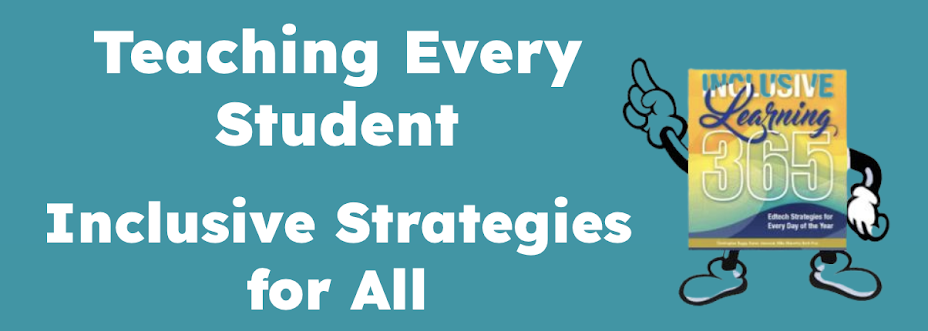
7 comments:
One more free one:
GabMail, free video email and collaboration.
I tried two video email websites. T couldn't get www.eyejot.com to work, but www.freegabmail.com worked fine.
Typing is arduous for me. Video email is much better and is a great teaching tool. Students and teachers can create a video thread that everyone can access. You get to see all the messages that are added over time.
Sorry, it wasn;t eyejot. It was springdoo that didn't work.
Also remember that on the Macintosh text to speech is built in and can be programmed to turn on with a Hot key sequence. This can be found in System Preferences--->Speech-->Spoken User Interface. Now all you have to do is highlight the text and the Hot Key to have your Macintosh read the text. You can control which voice3 is used by going into System Preferences.
These are excellent resources! I recently introduced Study Stack to my Level 2 Spanish students. They really liked it.
Thank you, Karen!
Also, checkout www.zoho.com for some useful tools.
Raju
Great list! Here's some info on additional online flash card applications that I use with my English Language Learner students:
http://larryferlazzo.edublogs.org/2007/05/08/create-online-flash-cards/
http://larryferlazzo.edublogs.org/2007/05/20/another-online-flash-card-application/
Post a Comment