Holding off installing the newest update to iOS5? Wait no longer; there are 200 new features to explore!
Today, I want to spotlight just one, one that is pure gold. The "Speak/Define" feature is what many of us who work with struggling readers have been waiting for.This is an amazing feature but it defaults to Off so you need to toggle it to On.
How do you find it? Settings > General > Scroll Down to Accessibility > Speak Selection > Toggle On.
Whenever you highlight single words (unfortunately, except for PDFs or iBooks at this point), you can view a definition or listen to the word read to you. When you select more text, you can listen to the text-to-speech feature. A high quality male and female voice is available; it's also possible to select the read feedback speed. Show this to students as a way to empower them. They have control over what they listen to independently. No more dependence upon adults when they encounter challenging words or text.
Awesome!
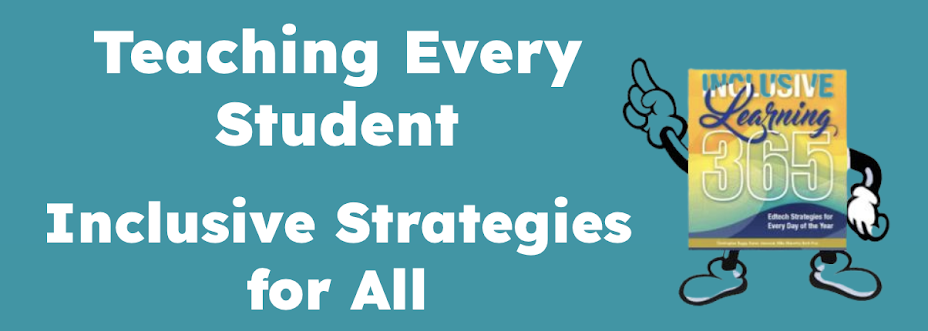

I agree this is a great feature. Make sure you adjust speed of speech as well. Needs to be on the slow side (closer to the turtle in my opinion). LOVE this dictionary feature. There is an extensive blog post on this topic just today on a great newer blog I have been following written by an OT - OTwithapps (perhaps old news but I can't say enough great things about this blog). Here is the link for the post about text to speech feature of the iOS 5 update http://otswithapps.wordpress.com/2011/11/06/ios5-accessibility-tool-speak-selection/
ReplyDelete