It seems appropriate to share a number of tips and tricks that I believe all students need to know. They will use the ones that help them learn but it is essential we show them these strategies to help them develop their own toolkit for learning. Here's a starting place:
Writing
- As part of the pre-writing process, planning is essential. Students often use graphic organizers or create outlines. Webspiration offers the capability to do both with one click of this online tool. No need to waste paper.
- Show them right click when writing. (and yes, there is a right click on the Mac. It's just CTL + click). Then, explicitly teach how to use Spell Check including "Add to Dictionary" if it's an unusual name so they will no longer see the disconcerting red squiggle line, Also, show how to use Look Up and especially Synonyms. Teach them to keep right clicking on the word to access Synonyms until they find the word that fits in the context. I have yet to meet a student who knew about Synonyms.
- Some students have significant spelling issues and Spell Check doesn't offer suggestions. When that happens, show students two online contextual spelling tools - Ghotit (enter up to 1000 characters at a time) and Ginger Software (in the middle of the page, you can enter two sentences of text and then "Ginger It.")
- And speaking of spelling tools, for younger students, tell them about Spelling City, a fun way to learn how to spell. The ability to hear the word spelled outloud and to hear it in a sentence make this tool invaluable.
- Show students how they can listen to what they've written as part of the editing process. There are many tools to do this. On the Mac, go to System Preferences > Speech > Text-to-speech > Speak Selected Text when the key is pressed > Command + R. Whenever text is highlighted in any application and Command + R is pressed, the text will be read. Make sure you use Alex as the default voice as this is the highest quality free Mac voice.
- Check out all the other options at the Free Text to Speech page of the UDL Tech Toolkit. If you are using Word on a PC, I highly recommend Word Talk. (Download additional high quality voices here at nextup.com)
- PaperRater is a real time document analyzer and offers plagiarism detection, spell and grammar check and word choice analysis. Try it out yourself and see what you think. Have your students do a comparison. Save the document and then use PaperRater and see what difference there is.
- Students are frequently assigned group projects or may want to study together. Unfortunately, with hectic schedules, face to face collaboration is often impossible. Instead, show students the possibilities with online collaboration.
- Google Docs (almost synchronous document creation),
- Wall Wisher (post ideas in sticky note format, great for brainstorming),
- Sync.in (synchronous document creation, minimal formatting capabilities),
- Scribblar (online multi-user whiteboard with audio, text and image collaboration)
Research/Study Skills
- There are numerous Study Skills tools included here. Have you discussed any of them with your students? StudyHive syncs with FlashCard Pro on the iPod Touch or iPad which can make it especially valuable for students.
- The ability to highlight and extract highlights makes Diigo an essential tool to add to any student's toolbelt. Here's a short video showing how to use this feature, part of the Diigo Toolbar. Add the Diigo Toolbar to all computers in your classrooms and labs.
- Evernote is a computer based on handheld device based tool which allows you to save everything.
And this is just the tip of the iceberg. I'd love to learn from you and your students. So feel free to add what works with your students.
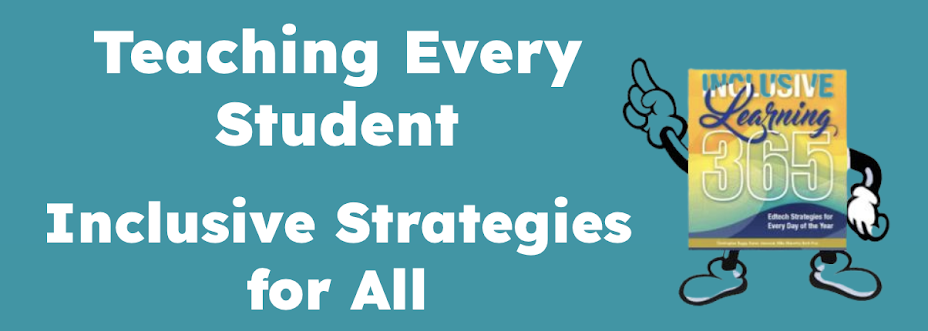
No comments:
Post a Comment