Unfortunately, this was another unfunded mandate.
Unfortunately, this is a provision that is frequently ignored (in my experience).
Why?
Many teachers believe that assistive technology has to cost money, typically a lot of money. They tell me they are afraid to bring up AT at team meetings for that reason. Other teachers tell me that particular software or hardware is available but no one knows how to use it so it just sits in a closet, unused. Sometimes, teachers who were trained to use particular tools or devices have left the district and no one else is interested in learning how to integrate the AT. A common complaint is that the software is too complicated or there are technical issues that prevent implementation.
I hear many more issues but none of this helps our struggling learners. It's time for a change and there is no better time than now with the ubiquitous open source and Web 2.0 tools that are readily available. Change is centered upon Universal Design for Learning (UDL) which proproses that multiple methods of :
- Representation
- Engagement
- Expression
Change is also centered on FREE tools that are already readily available in the classroom or that are easily accessed by Internet download.
I have assembled a number of free resources that I believe should be on every classroom computer to promote learning for all students based upon principles of UDL. These tools provide improved access and accommodate for learner differences. Additionally, they are fun and engaging!
Free Text-to-Speech
- WordTalk - a free text-to-speech program that works within WORD and Outlook and highlights each word that is read. Includes a talking spell checker and a talking thesaurus
- Click,Speak - a free Firefox extension that reads the Internet and highlights phrases and sentences as it reads
(There are a number of other programs but these are preferred because they work right within the program AND highlight the text as it is read. No need to open a new window.)
Free Speech-to-Text
- It is built into Office 2003 for Windows. Explore it.
- CueCard - an electronic flashcard program download with multiple features including ability to import audio and graphics. Keeps track of correct responses and can be printed out.
- Study Stack - create interactive web-based flashcards or use ones that are already created.
- Flash Card Machine - allows the user to create interactive web-based study flash cards.
- Create note taking templates in Word
- Use "Power of Color" within Word (background color, highlighting color and font color tools) to reinforce concepts, to determine salient points and for review
- Use the "Organizational Chart" in the Diagram Gallery that is part of the Drawing Toolbar in Word to reinforce concepts and relationships which promotes learning.
- In Word, press the Alt tab + mouse click within a word to access the Research pane. When you are online, you will instantly get a definition of the word.
- Google Docs and Spreadsheets - allows students to collaborate on work from any computer including while at home
- Web 2.0 Tools - (These tools especially benefit the learner with reading, organizational or attentional issues as the material can be easily retrieved, read or listened to online)
- Wikis - provide group collaboration opportunities and study guides
- Blogs - provide opportunities for written expression without time constraints and can use text-to-speech, spell check, grammar check etc. before posting. Blogs are great for students who are less vocal IN class, for a variety of reasons, but still want a chance to participate in discussions
- Podcasts/videocasts
- Web-based bookmarking tools such as Delicious or Portaportal - create class favorites that your students can retrieve anywhere to help them study
- Do to Learn - Free Feelings and Emotions Games, excellent for social skills instruction
- Springdoo - a free audio and video email tool
- Eyejot - "Video messaging in a blink," video email tool
- Better Fonts - free fonts
- PDF Creator - free PDF conversion
Additional Strategies
- Create customized lined paper using the Line tool within the Drawing Toolbar within Word. Give students the choice of lined paper within your classrooms including mid-lined paper.
- Customize the toolbar in Word; remove extraneous icons on the Standard and Formatting Toolbars and add the "Insert Sound Object" icon so that it is readily available for student or teacher use. (There are numerous options for this "Power of Voice" feature - this is a very powerful tool!)
- Enlarge the icons on your customized toolbar in Word
Other thoughts?
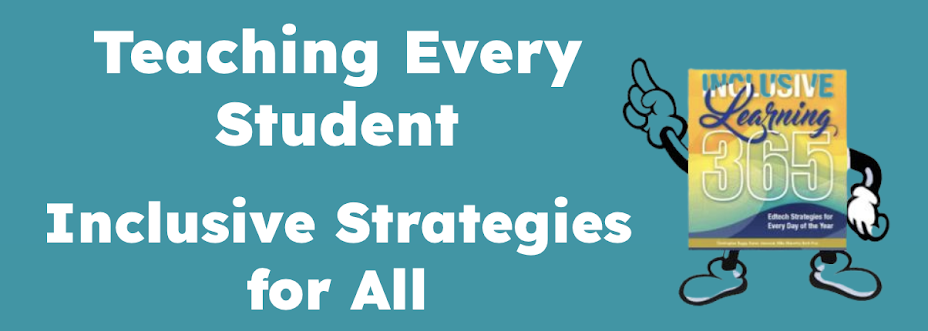
This comment has been removed by a blog administrator.
ReplyDeleteYou are right on target!
ReplyDeleteKaren,
ReplyDeleteGreat list of resources. I find that AT may not be used because people advocate for a tool with all the bells and whistles, they went for the program they wanted or thought they wanted not what was needed. It is important to focus on need and to keep things as simple as possible. Sometimes you (teach/student/parent) need to grow into these things, and take it one step at a time.