Do you know about TTS? Is it available on every computer that your students use?
The single most important free strategy we can show our students is the ability to use text-to-speech on any computer. Why? Three main reasons.
- It supports the writing process, especially when editing and revising written work.
- It provides the ability to access content for students who are reading below grade level. When content is digital it is now accessible and students can access the curriculum independently. No longer are they dependent on others to read to them.
- It's Universal Design for Learning.
As part of the writing process, teach students to use TTS. When students write, the use of TTS often motivates them to write more. They enjoy listening to what they have written. Then, as students edit their work, they are more likely to catch errors when they listen to it (and especially when each word is highlighted as it is read).
Moreover, Text-to-speech is the great equalizer and levels the playing field for struggling readers. It empowers students when they have control over listening to text independently.
Are you withholding TTS from your students?
There are a number of free TTS resources at the UDL Tech Toolkit Wiki. Show your students the options so they can add to their Toolbelts for success beyond school.
This post was motivated by my recent work with students and teachers. In professional development and small group settings, teachers reveal that they do not have TTS available on their computers. Students are amazed when I show them the ability to use TTS at the computer. This past week, one student even asked me to write down the directions so he could access the feature on his home Mac computer*.
It's all about our students and what they need. So, I'm asking you to, please....SHOUT this one from the ROOFTOPS. Share this post and RT often.
* (Go to System Preferences > Speech (bottom row)> Make sure Text-to-speech tab is selected > Check "Speak selected text when the key is pressed" > a new window appears - Type Command + R (for read) > OK.
Every time a student highlights a word, sentence or more (in Word or on the Internet, for example) and then types Command R, they will hear the text read to them. They can type Command R to stop the reading as well).
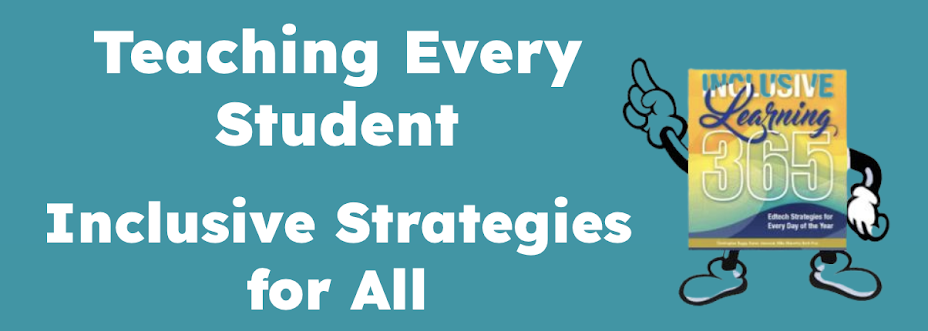
12 comments:
Won't it be wonderful when tools like Dragon for the iPhone, become as normal as calculators did for our generation...
And when teachers and parents won't see their use as "cheating..."
I had a similar experience this week. A school administrator was so excited that pdf's could be read aloud. I stated that I told him that at least a year ago. His response was "you can tell me all you want but until you actually show me how it works it doesn't mean much". He was right. Demonstrating to students, staff and parents is the key not just talking about it. Once demonstrated then they will be motivated to do it for themselves. All too often assistive tech evals are handed out but not demonstrated. Therefore, on paper it may not mean much to outsiders.
Karen,
I'd love to share this post as a featured article on www.teachhub.com
Would that be alright with you?
Thanks,
Annie Condron
Editor, http://www.teachhub.com
As a dyslexic, I am a heavy user of TTS. I rarely release written text before listening to what I wrote with TTS - making sure that what I wrote is what I intended to write...
Ghotit (company I founded) has a free spell checker service for dyslexics with supported TTS (Explorer Browser support)...
See:
http://www.ghotit.com/dyslexia-online-spell-check.shtml
Thanks for the post,
Ofer
I installed WordTalk on all of our XP computers (all w/MS Office) a couple of years ago. Now we have some Windows 7 Netbooks but they only have OpenOffice for Kids, not MS Office. Do you know of a TTS prgram that will work well on these?
Karen,
Great posting about the power of the free TTS voices that come with every install of Mac OSX and Windows.
Cepstral creates high quality TTS voices that work on both of these platforms. Our voices provide another option for students, teachers and technology coordinators.
If your readers are looking for additional voices or languages they can learn more at www.cepstral.com
Thank you all for your contributions.
Your Therapy Source - so important to show people the possibilities. As your administrator stated, until it was important to him it had no meaning. Unfortunately, our students can't wait for it to be meaningful to their teachers. They need to know about the tools, now.
TeachHub,
Absolutely share it on your website. The more general educators who know about these resources and tools, the more our students will benefit.
Ofer,
Thank you - I updated the link on the Writing Tools page of the UDL Tech Toolkit wiki (http://udltechtoolkit.wikispaces.com)
Chris,
Did you try some of the free TTS resources that I linked to in the blog post? Seems that some of those should work with Open Office. I do not have the hardware/software configuration you have so I can't try it out. Seems to me Natural Reader may be one of the options.
Patrick,
Thank you for the important reminder that the quality of voices matters. Unfortunately, the free voices on Windows machines are horrible for most students although I think Windows 7 includes an excellent quality voice, "Anna". "Alex" is available on Mac machines running 10.5 or 10.6
Otherwise, you will need to purchase voices at sites such as www.cepstral.com or http://nextup.com. Both sites offer excellent quality voices.
We are doing this is class with Brian right now, thank you!
This was a very helpful summary of Text to Speech! In my assistive technology class at Illinois State we are focusing on TTS right now. I have also been given a case study about a student with dyslexia. It is amazing how this program has so many diverse benefits for a student with this disability!
Hi Karen,
What about adding an online text to speech service to your own posts so that all that have problems reading can also listen to them? We provide a free plugin for Blogspot powered blogs at http://webreader.readspeaker.com. It will automatically add a Listen button to each one of your posts. Your users will thensimply click & listen (no dowloads are required).
Roy
Roy,
Thank you for the suggestion. I'm trying out your free plugin to see what kind of feedback I get back from my readers.
Karen
Post a Comment