What's different is Firefox's tabbed browsing. Tabs let you switch between several sites in the same window. No matter how many sites you're looking at, there's just one Firefox window. That puts less clutter in the Windows taskbar.Tabs are also great for reading stories full of links or for searching. You could read a news story and open interesting links in tabs. Tabs open in the background, so they won't interrupt your reading. Then you can switch between tabs by clicking them. Or you can cycle through them by pressing Ctrl+Tab.
Open links into tabs by holding Ctrl when you click the links. Or you can right-click a link and select "Open Link in New Tab."
You can also do a trick with tabs for your daily routine. Do you visit the same sites every morning? You can load them all with one click. First, open your favorite sites in tabs. You can make new tabs by pressing Ctrl+T. After you've got your sites, click Tools>>Options. On the left-side menu, select General. Under Home Page, click the "Use Current Pages" button. Then click OK at the bottom. Your sites will all load in tabs when you press the Home button. They'll also load when you start Firefox. If that's too much, you can use the same procedure but with only one Web site.
The" putting less clutter on the Windows Taskbar" really applies to me - right now I have four open Word Documents, four Firefox windows open, some with multiple tabs, one Inspiration document and my Outlook folder. I hope you find this beneficial as well. If you have any other suggestions, please let me know.
Sunday, July 30, 2006
Firefox Tip
Kim Komando's helpful article about Firefox vs. IE includes some great tips. One that I recently learned to use involves tabbed browsing.
Subscribe to:
Post Comments (Atom)
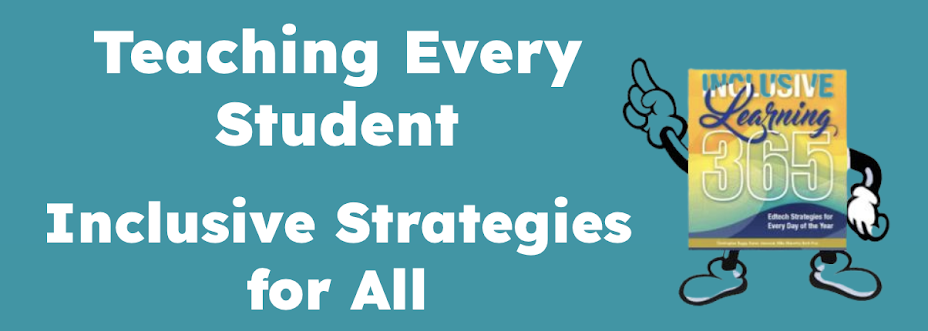
1 comment:
This looks like a really great blog for assistive technology, I hope a lot of people get a chance to read it.
Post a Comment